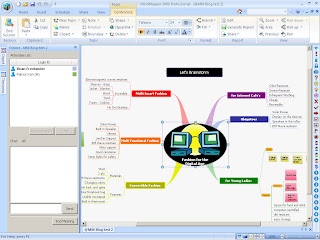 I have worked with MindMapper 2009 for some time now and did a review of the product in an earlier post. Today I had a chance to catch up with Patrick Koh from SimTech and had the opportunity to try out their new product called MindMapper Collaboration. With MindMapper Collaboration it is now possible to host a live session over the web and host your mind maps that can be simultaneously worked on during the session.
I have worked with MindMapper 2009 for some time now and did a review of the product in an earlier post. Today I had a chance to catch up with Patrick Koh from SimTech and had the opportunity to try out their new product called MindMapper Collaboration. With MindMapper Collaboration it is now possible to host a live session over the web and host your mind maps that can be simultaneously worked on during the session.During this morning's session Patrick hosted the session and sent me an invitation via an email. Once I clicked on the Join Session button, my instance of MindMapper 2009 opened and I was able to work on the mind map with Patrick as if it was on my computer. MindMapper Collaboration was very fast when I was entering information into the map and it was hard for me to believe that I wasn't working on the map from my standalone application. All of the features that I have in the desktop version are there and now when I am collaborating, within MindMapper Collaboration, I have access to a Chat and Polling feature. Unlike some other collaborative tools you can invite MindMapper 2009 users and non-users to your session which is a big plus. There is no need for your client to have access to MindMapper 2009 in order to participate in the session. At this time users will need to use Internet Explorer to access the session. Using MindMapper Collaboration, hosts can schedule and set up meetings ahead of time that are sent to the collaborators via an email. For individuals who participate in the meeting who don't have access to MindMapper 2009 there is a small application that will need to be downloaded in order to participate. Once the application is downloaded, guests will have all of the functionality as that of an individual who has a standalone version of MindMapper 2009. During the next couple of weeks I will have some time to test MindMapper 2009 on my own and will give you my impressions. The trend is clear- more users want to be able to use their mind mapping tools to collaborate and all of the publishers are listening and chart a course to make this happen. For more information about MindMapper Collaboration click here.








